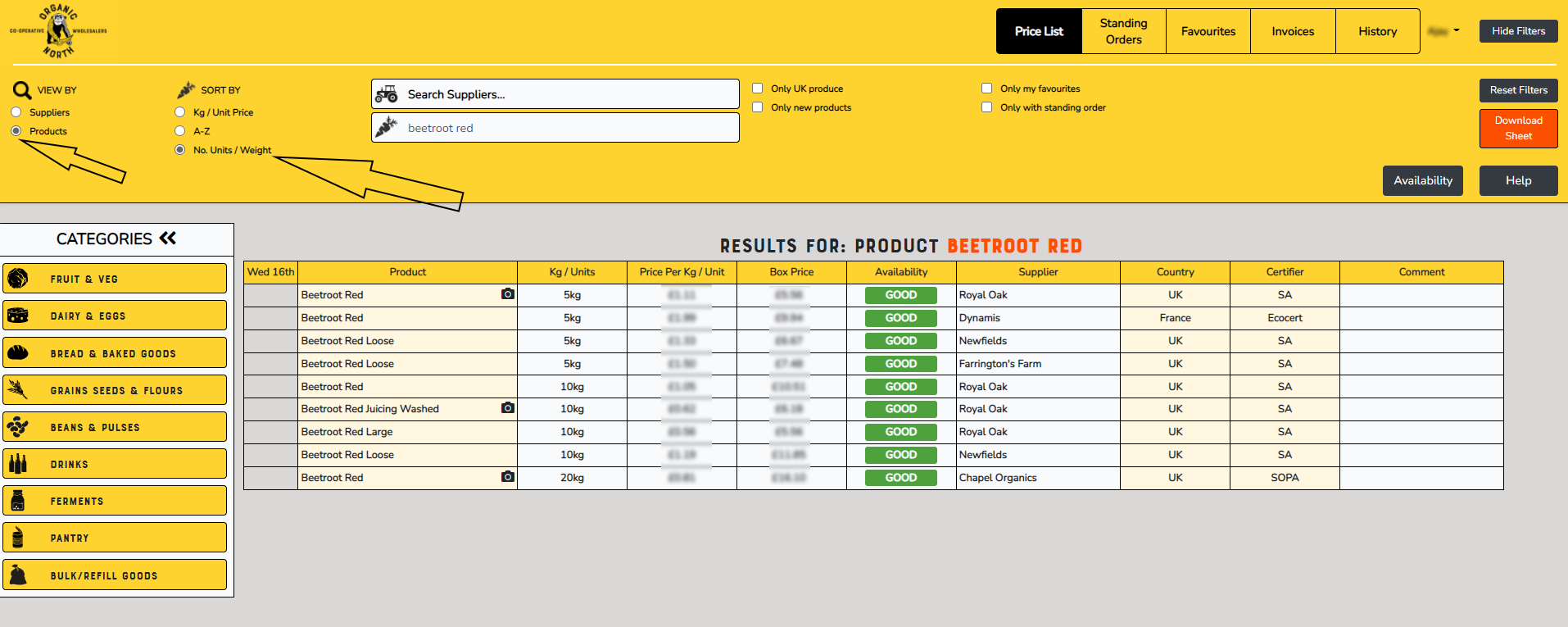Import Order
You can now import your weekly order directly into your Basket from an Excel or CSV file.
You will see the Import Products button on the top right of your screen.
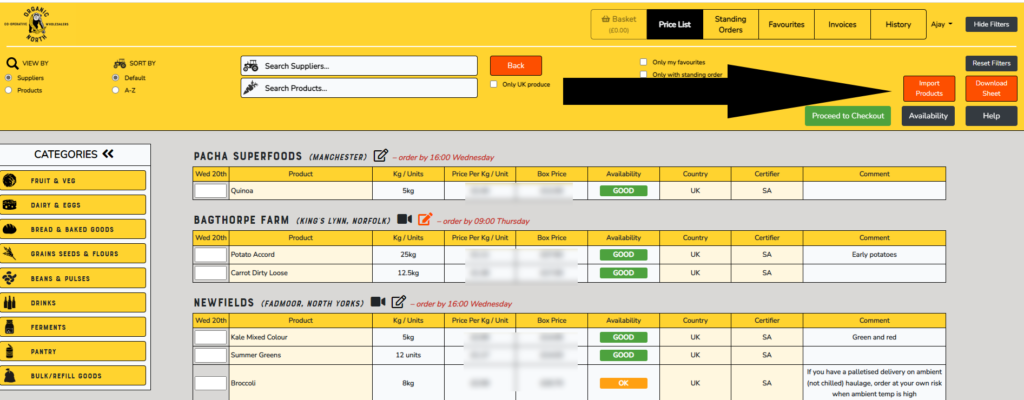
Once, you click on that, you will see the screen below:
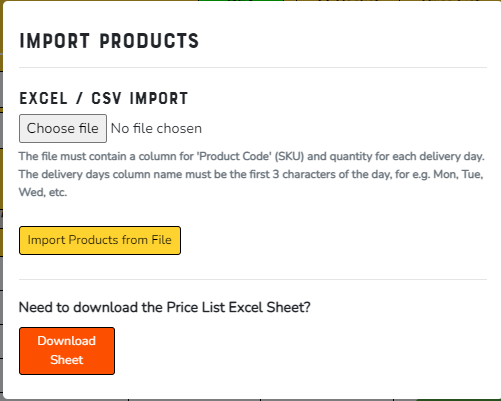
Download Sheet will give you an Excel file with the products that are available that week. The first one or two columns are where you can place your orders by day. Please ensure the columns tie in with your delivery days using Mon, Tue, Wed, Thu or Fri. The last column has the Product Code (you’ll need this for a csv import):
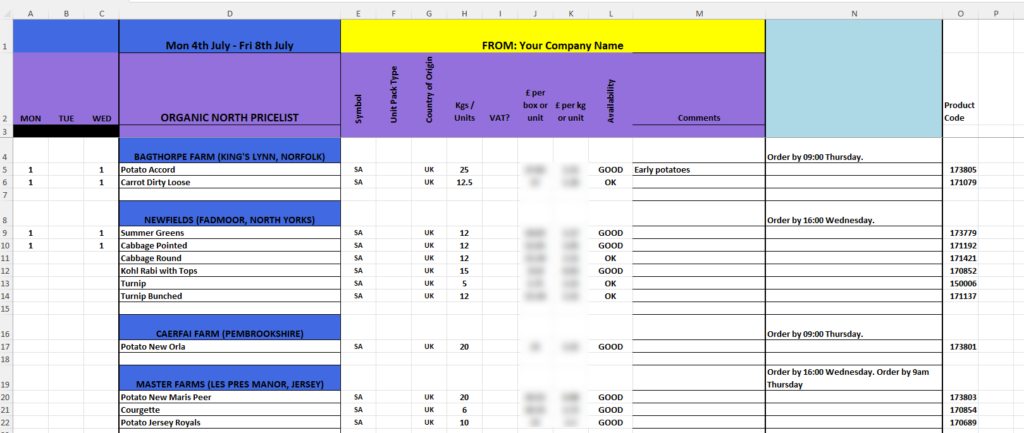
Once your order is complete, save the file and then choose it to upload using the import products screen.
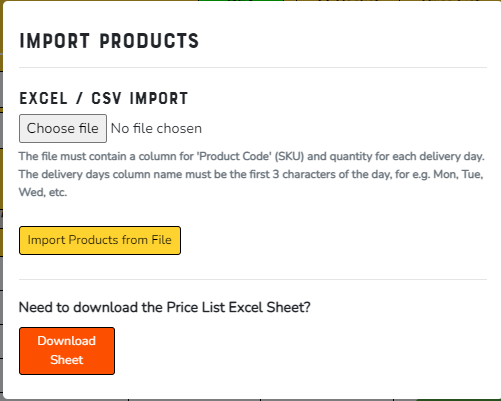
If you used “Download Sheet”, you can upload the whole file – we ignore zero items. As well as the Excel file, you can also upload from a CSV file. You will only need to specify the Product Code (which you can find on the Excel file) and the quantities for each day you can order for. The system automatically detects the file and the day columns. If any products are not found during the import, you will see which ones are not available – the rest will be imported.
Once the quantities are uploaded, you can continue to Checkout as normal.
If it’s the first time you are using it, we would suggest trying it with a few products to make sure it works and then you can add more products.
Our product codes generally stay the same for the same product, in the same packing, from the same supplier and certifier.
Categories
When the Price List opens, you will see Categories listed on the left hand side:
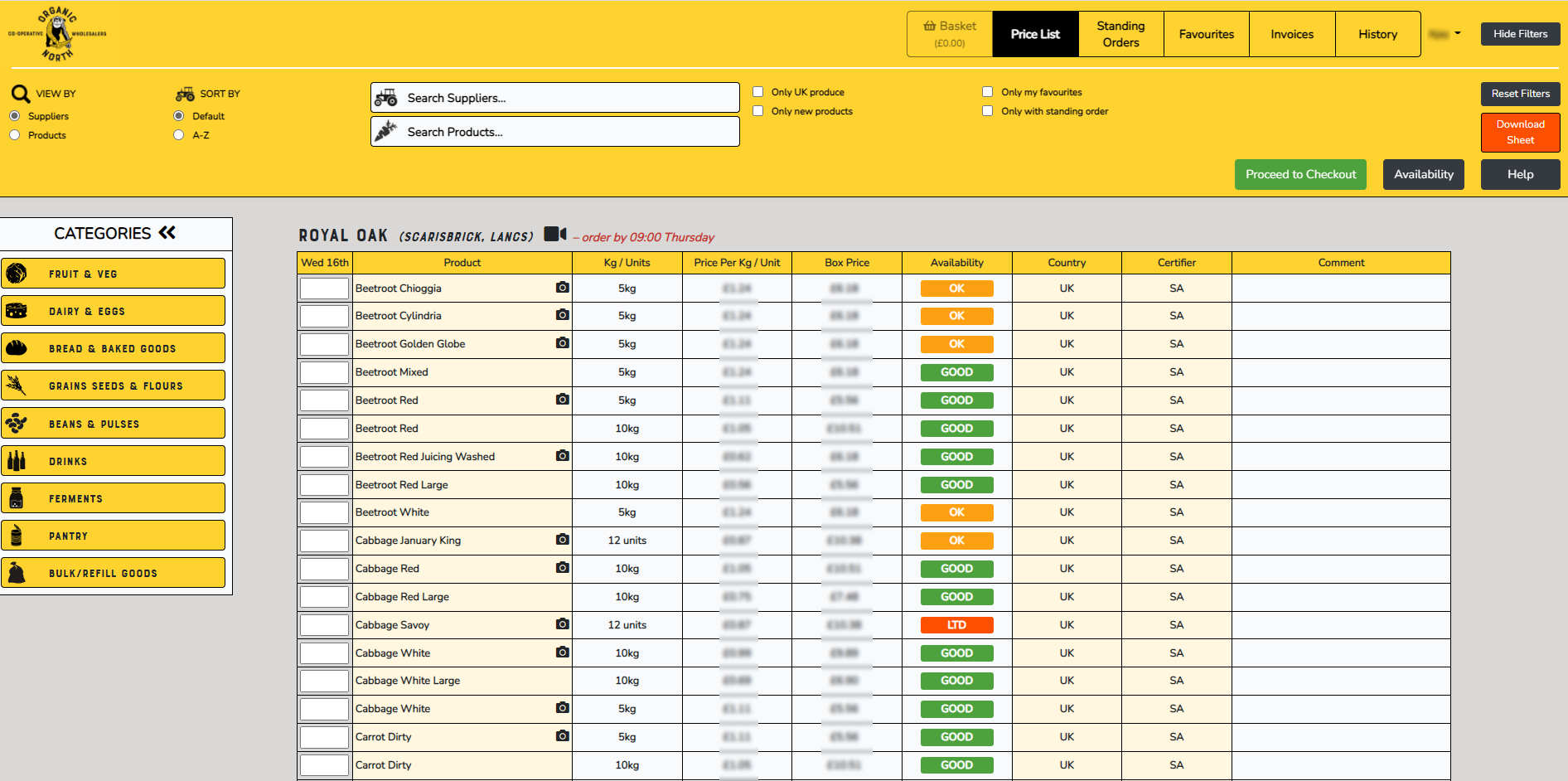
If you click on a Category, you will see a list of items in that category:
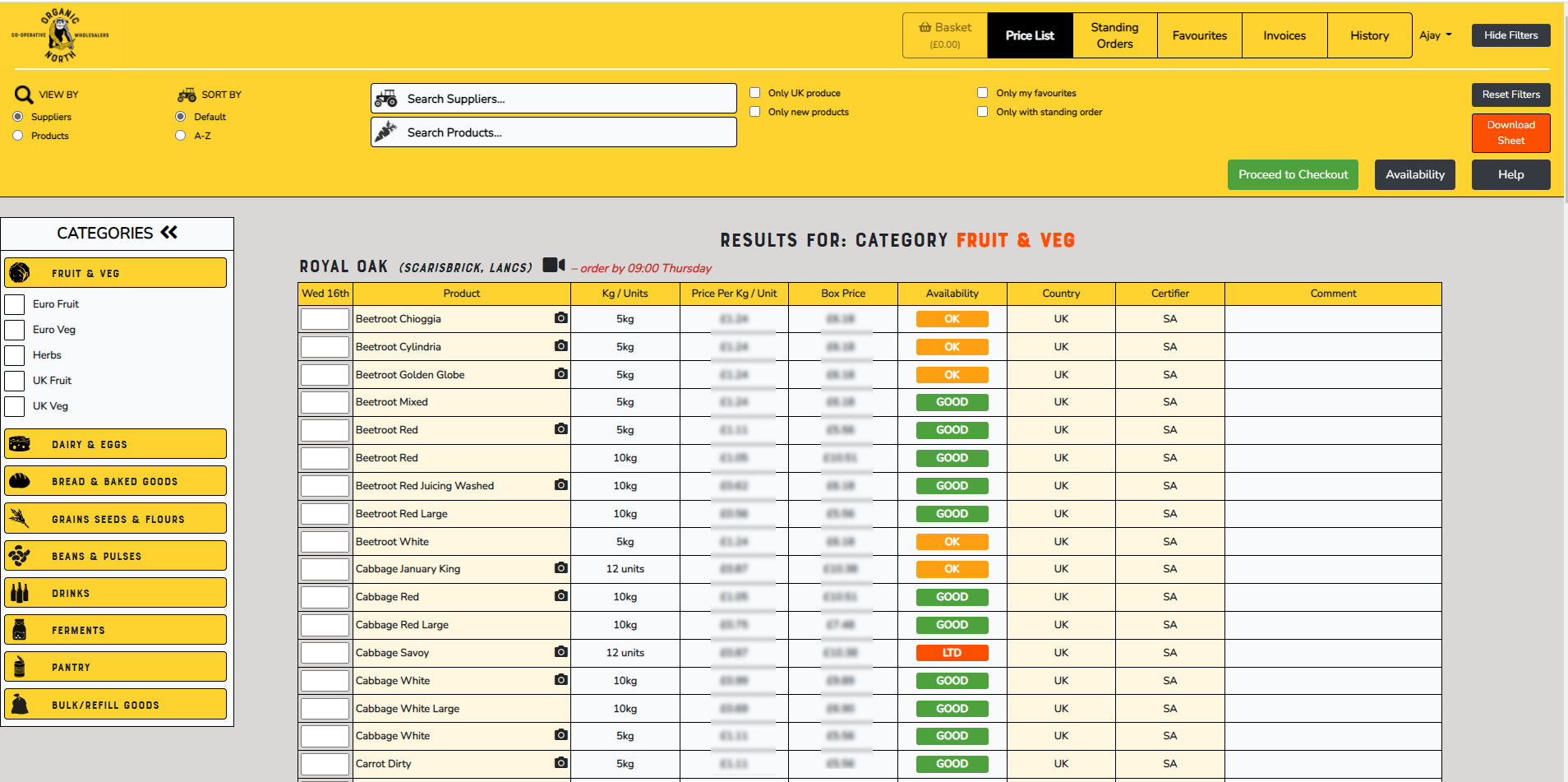
You can select one or more sub categories.
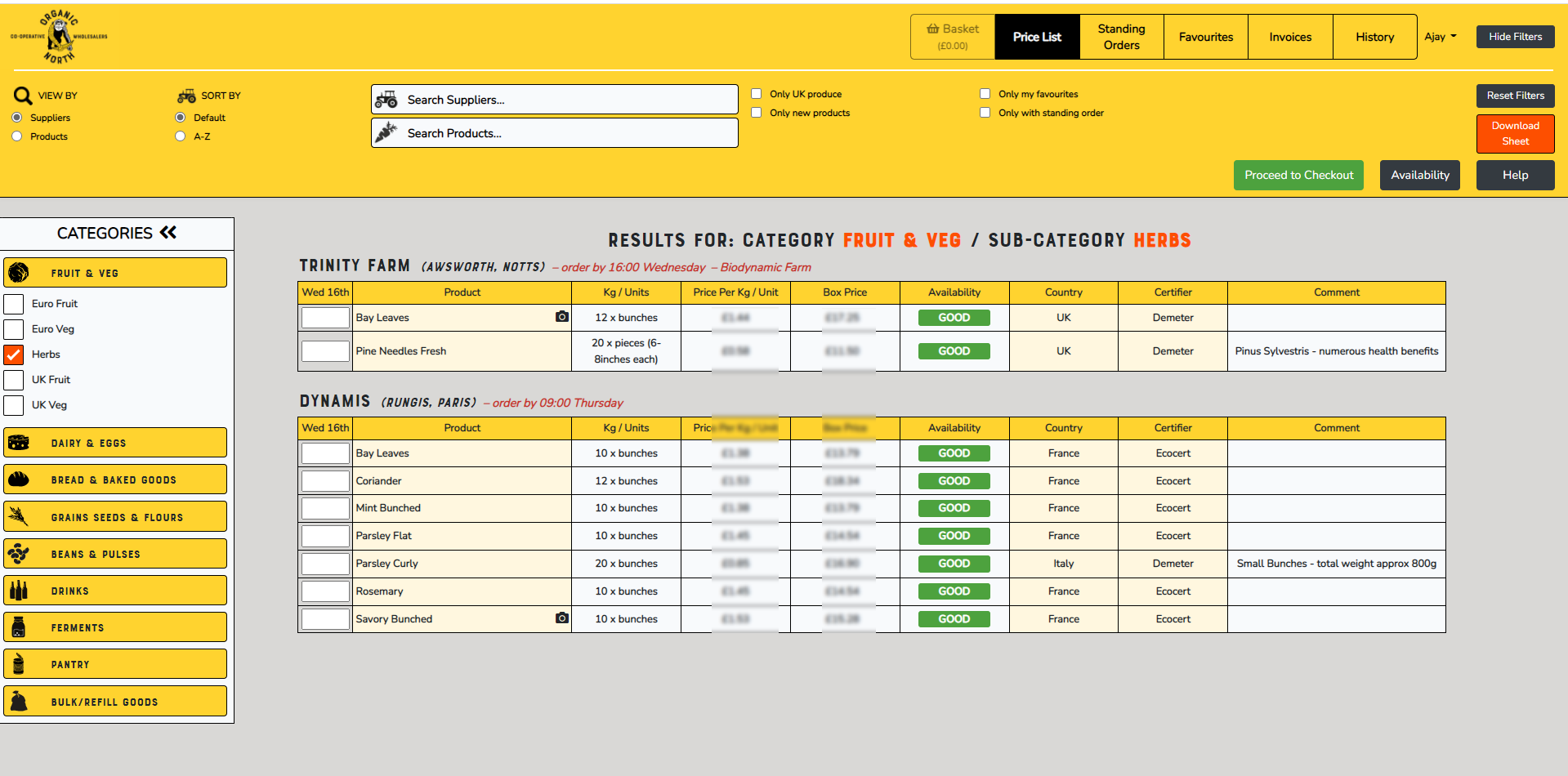
Click on the Double Arrow (<<) next to Categories to close the panel and click on the double arrow (>>) to open it up again:
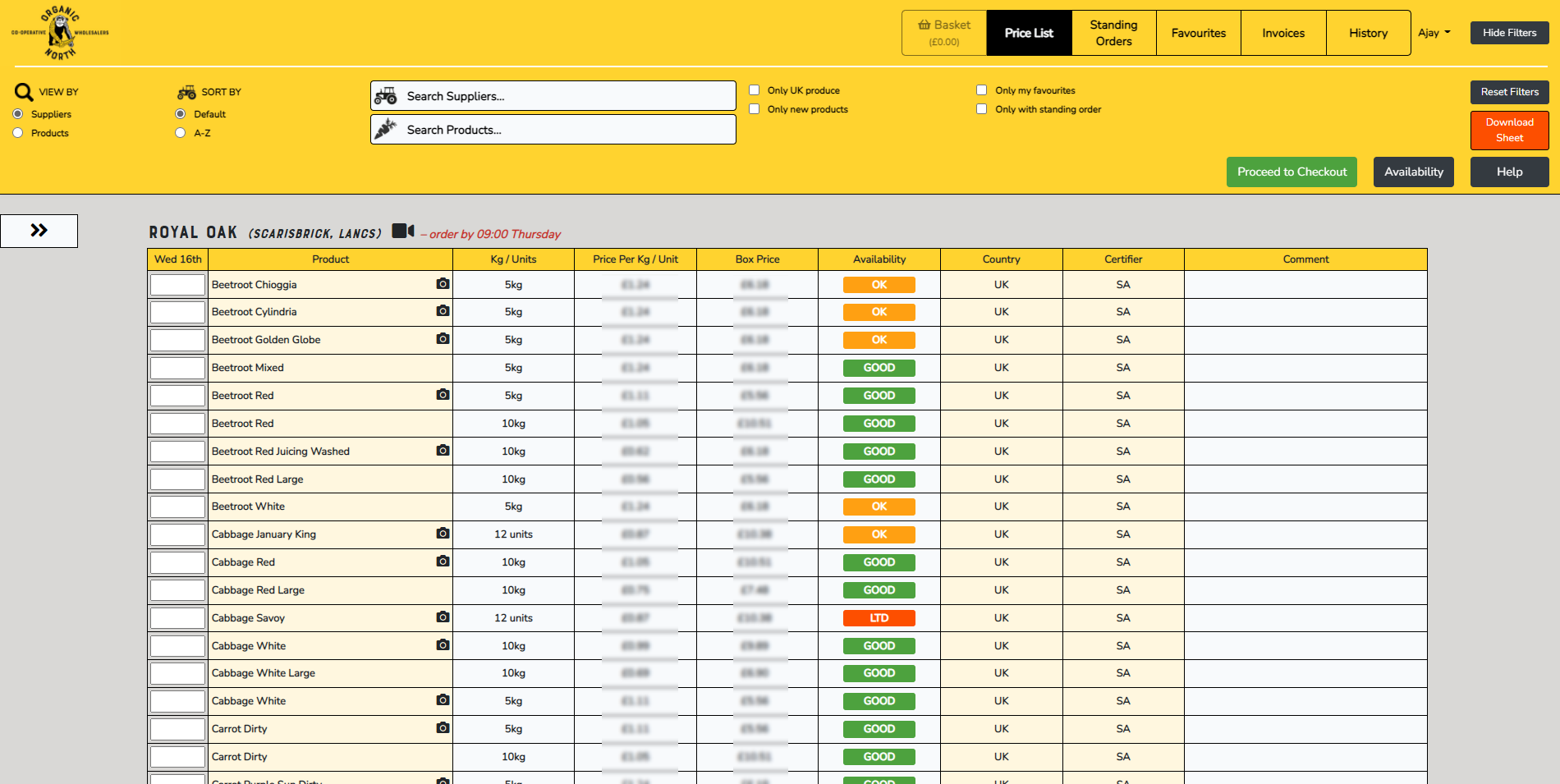
Standing Orders and Favourites – now available from the top menu

Standing Orders
When you first go into Standing Orders, you will be asked to read an explanation about how they work and confirm you have read it.
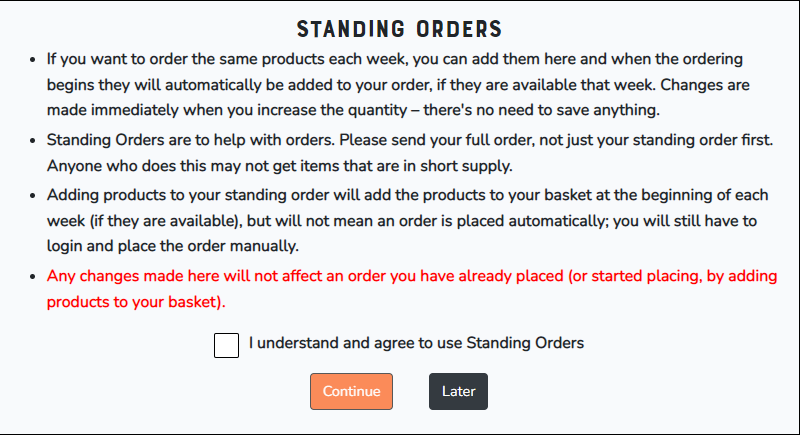
Once you click on Standing Orders, you will see a list of products similar to the image below. You can search for products and add them to standing orders. Please do this before you start your order for the week.
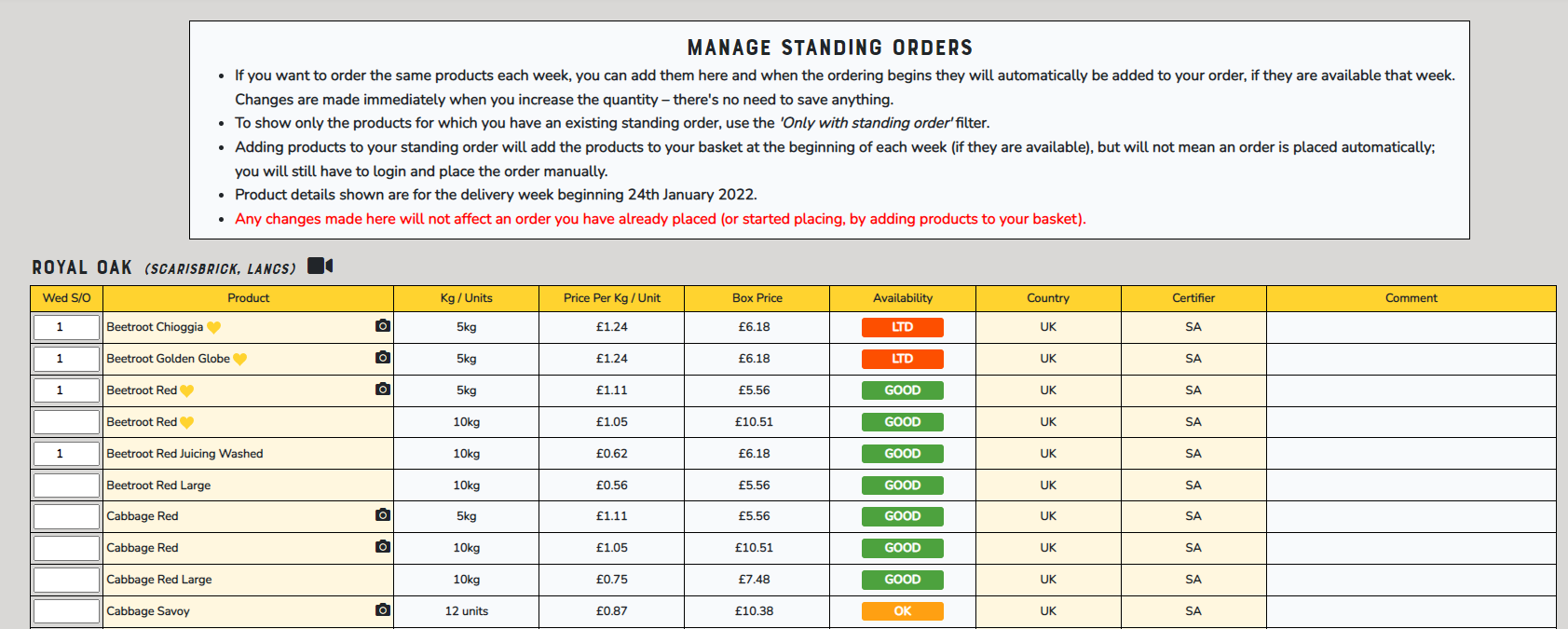
If you have a Standing Order in effect when you go into the price list, you will see the screen below:
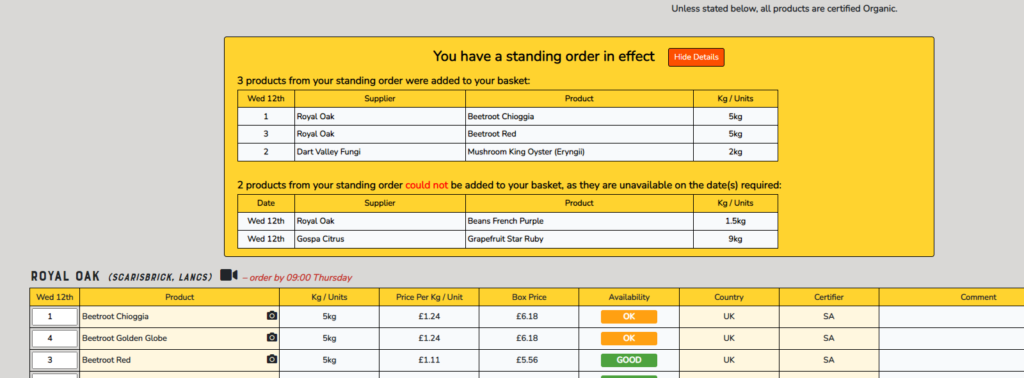
When you look at the details, the system will tell you which products are included from your standing order and if any products are not available that week:
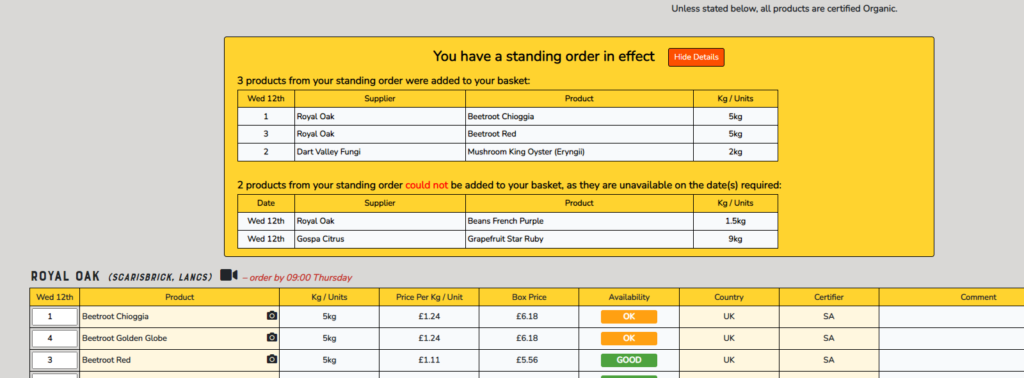
Favourites
You will see your favourites on the price list and you can filter products by your favourites. you can manage them from the screen below:
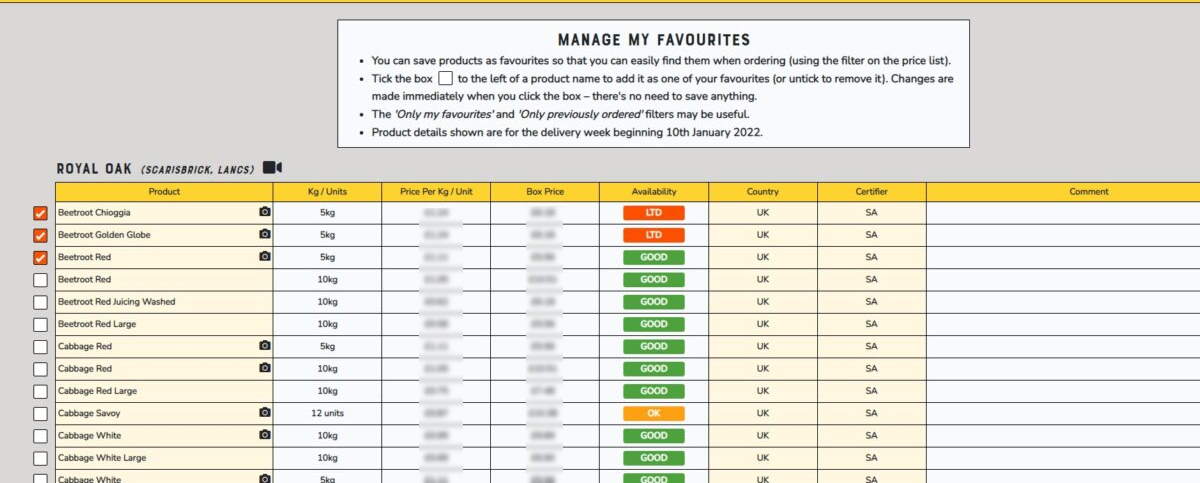
Sort by Weight / Units
On the price list, if you choose Sort by Products on the top left, you will see a further option to sort by No of Units / Weight – you can use this in conjunction with the product or suppliers search as shown below: